The Windows 8.1 Update w/ New Features & Apps
The jump from Windows 8 to Windows 8.1 may not seem big but you'll be surprised to see loads of new features, apps, and UI tweaks. Much like Apple's OS X for Macs, Microsoft is also trying to bridge the gap between Windows 8 and Windows Phone 8 with the Windows 8.1 update.
The first major change that Windows 8.1 brings is the return of the Start button. The Start button is fixed to the upper-left corner of
the screen. Click on it and you'll get the modern Start Screen. There is also the addition of Motion Accents, which are basically live backgrounds that move as you scroll
through tiles. With the Windows 8.1 update, you can now do more with the lock screen as well. You have the option of running a slideshow on
your lock screen, with photos coming from various places, like your PC
and SkyDrive. You can also
accept Skype video and voice calls from the lock screen.
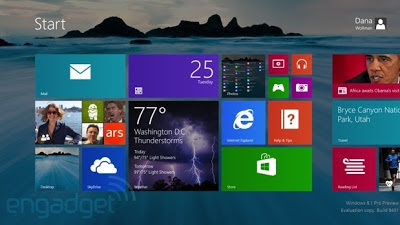 |
| Image by Engadget |
With Windows 8.1, you also get two additional tile sizes for the
Start Screen: large (about the equivalent of two of our medium ones) and
small (a quarter of a regular one). You
also get the option to
let apps automatically appear on the Start Screen after you install
them.
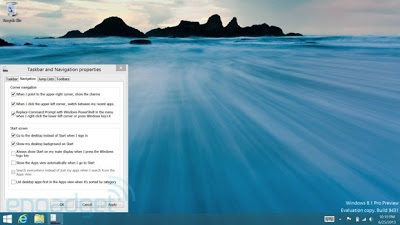 |
| Image by Engadget |
When it comes to multi-tasking, depending
on the resolution of your screen, you can add more windows to your screen. Microsoft says it
partially comes down to how many horizontal pixels you have and how many
500-pixel-wide windows it'll accommodate. The problem is, even if you
have a high-res screen, a high dpi rating can keep you from adding as
many windows as you might like. Even if you are stuck with just two windows, though, you at least
have more flexibility in how you actually arrange them. Whereas before
you were forced into an 80/20 split, now you can do 50/50, 60/40. Also, Windows 8.1 has multi-monitor
support, so even if you can only manage two windows on your laptop
screen, you can view a totally different set of apps on your secondary
display.
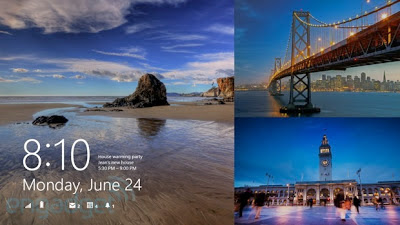 |
| Image by Engadget |
Search works differently in Windows 8.1. Search results come not just
from settings, apps and files, but from the web as well. You can even
play music from the search results, so long as you search for an artist
or album already in your Xbox Music collection. Depending
on what you search for, you'll get a so-called Search Hero, an app-like
layout with results that include photos, web results and deep links to
apps you may already have installed, like Maps or Wikipedia. It looks
stunning and offers all the information you might need.
 |
| Image by Engadget |
There are changes to the on-screen keyboard as well. First, when you see pop-up
spelling suggestions, you can swipe from side to side on the space bar
to cycle through them, and then you can tap the space bar when you've
highlighted the one you want. In any case, this
gesture works like a charm, even on the first try, and it comes with a
pleasing sound effect to match, so that you get a little audio feedback. SkyDrive is much more deeply integrated in Windows 8.1 too. The
SkyDrive app auto-refreshes with new files, even if you uploaded new
material from another device. Even if you don't have SkyDrive open,
it'll still stay up to date with the latest files and versions.
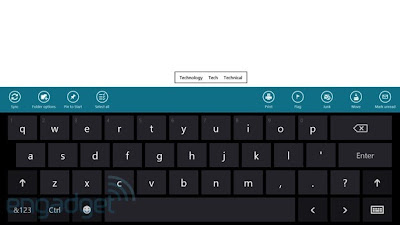 |
| Image by Engadget |
Windows Store has
received a big facelift too in Windows 8.1, with popular charts like "Top
paid" visible on the main screen, and categories accessible by swiping
down from the top of the screen. In general, Microsoft has attempted to
flatten the design, with pertinent info like stars and the number of
reviews visible even on the main page. Open a download page and you'll
see everything laid out from left to right: reviews, star ratings,
recent reviews, a description of the app and more technical details like
supported processors. Microsoft has also added a
recommendation engine so that whatever app you're looking at, you'll see
similar picks promoted alongside it.
 |
| Image by Engadget |
As for first-party applications, there is the addition of Reading List, and changes in Xbox Music and Video, IE 11, Camera, Photos, Health & Fitness, Food & Drink, Alarms, Sound Recorder, Calculator, etc. Microsoft has added a Read It Later-type feature and it works much as you'd expect too: once
you've opened a web page, just swipe out the Share charm, and select
"Reading List." With Xbox Music, the new Xbox Radio feature creates playlists
based on suggested artists and albums. The Music app has been redesigned so that it's generally
easier to get at your music collection. The left-hand pane has tabs for
Collection, Radio and Explore too. Xbox Video, meanwhile, can send video to the Xbox One, with the Xbox
One picking up right where you left off.
 |
| Image by Engadget |
As for Internet Explorer 11, the Metro version now supports an
unlimited number of tabs, which roam to your other devices. Also, the
tabs now sit at the bottom of the screen, just above the URL bar. There are also changes in the Camera app. The biggest addition here is a panorama capture feature. There are new editing tools in the Photos
app as well. Whereas this application used to be more of a viewing library than
anything else, it now has a host of editing options, including
temperature, tint, saturation, contrast, brightness, highlights, shadows
and basic fixes like rotating, cropping and red-eye removal. You can
also apply artsy effects, including vignette and selective focus. The
showstopper, though, is a feature called Color Enhance, which lets you
alter the color on a specific part of the picture.
 |
| Image by Engadget |
There's really much more to Windows 8.1 that the things I've mentioned above. And it's for you to try and find out. To wrap up, some of the changes that Windows 8.1 brings to the table include a common wallpaper option,
boot-to-desktop, deeper search, more windowing options, a redesigned
Windows Store and a new Reading List app. By the way, Windows 8.1 update is available to download for free at the Windows Store.
Source
Til then...
xoxo Nash
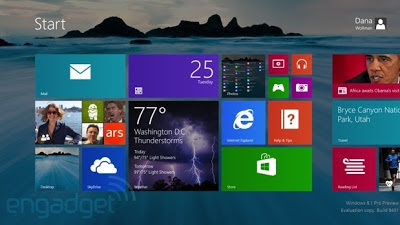
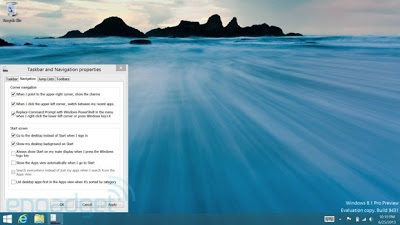
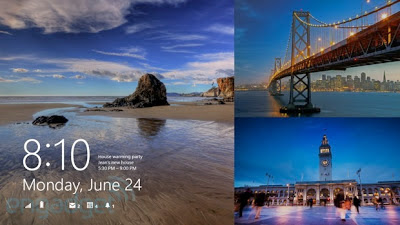

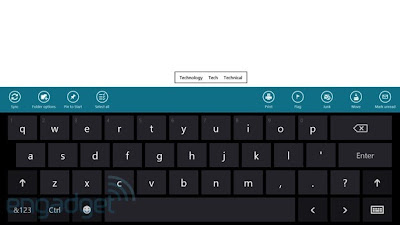






















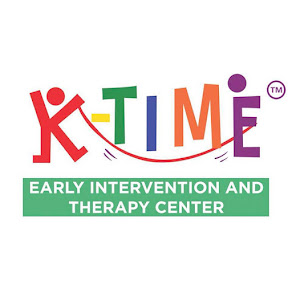

0 comments :
Post a Comment